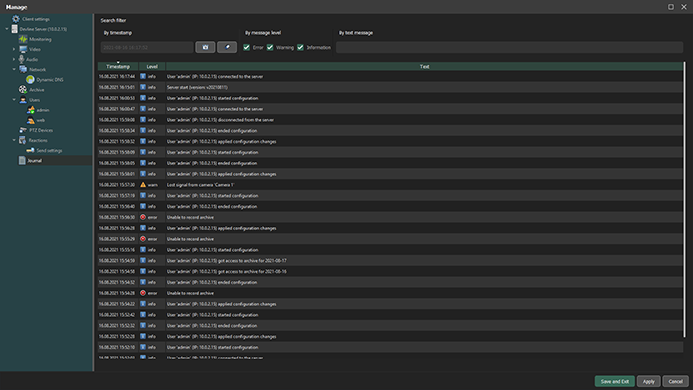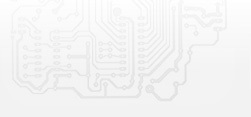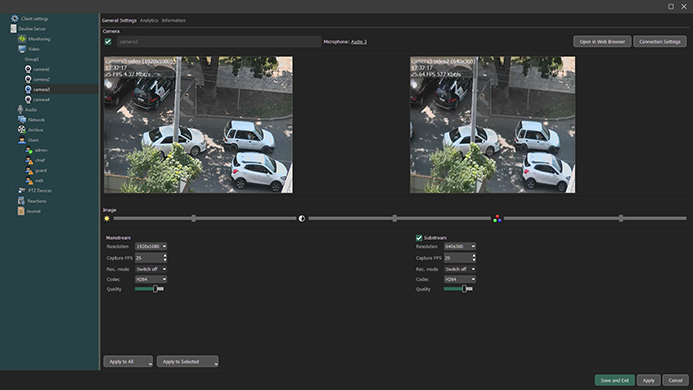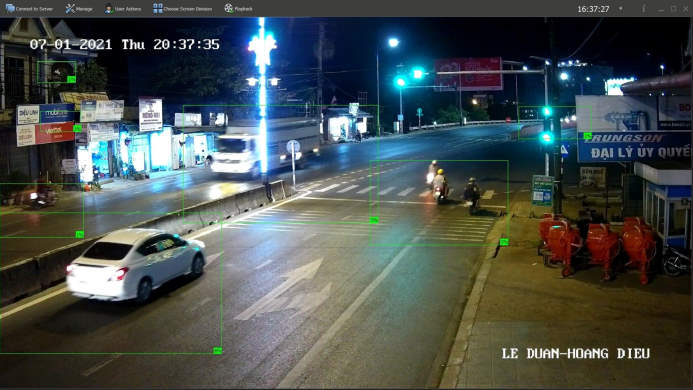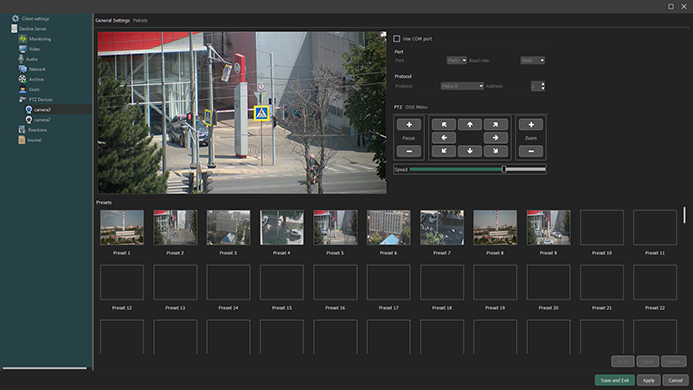Surveillance system. Administration

|
All elements needed to configure the system are located on the left of the Manage window as a convenient settings tree. Click the server name, and a menu with the following tabs will open: monitoring, video, audio, network, archive, users, PTZ devices, reactions, log. When you finish using the menu for applying settings, click Apply or Save and Exit. Below is a more detailed description of each menu tab. |
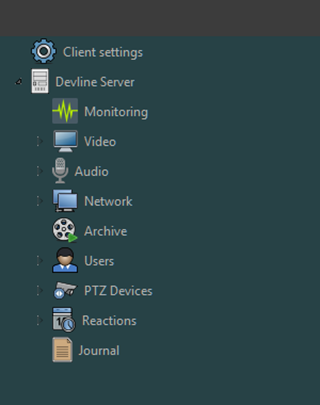 |
Click the server name to open a menu with information on this device, activated licences and utilities (admintool). Line IP codes are activated in the Licensing tab.
When configuring video surveillance, you can choose one of two data compression methods:
H.264 |
H.265 |
|||
+ |
- |
+ |
- |
|
| high quality display; | requires more disk space and bandwidth. | saves disk space and reduces network load; | requires greater computing resources. | |
Monitoring allows you to view server status, camera bitrate, the number of connected clients as well as the condition of disks to which the archive is written.
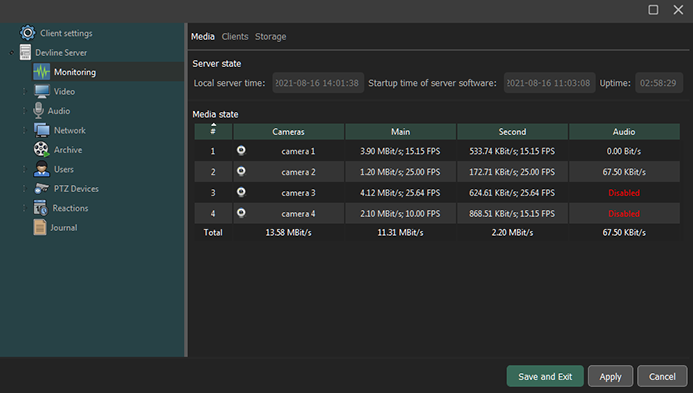
The Video menu is designed for working with video surveillance cameras. All connected cameras and their status are listed here. You can add new devices here, and you can group or sort cameras for user convenience.
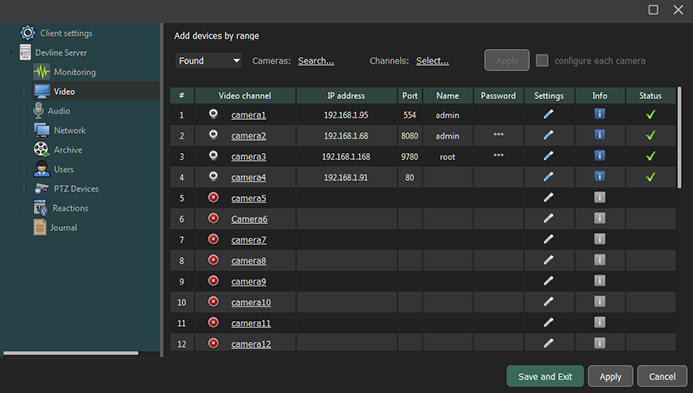
Outlining a tracked object. The system can outline moving objects in the frame in order to attract the operator’s attention. During the initial setup process, the function allows you to exclude false detector alarm zones.
|
The Multizone motion detector allows you to create several detection zones and layers, apply special sensitivity settings for each of them and configure detection reactions in the monitored zone. The user can draw detection zones as rectangles and lines or use the Pencil tool without having to follow a specific geometric shape. A customizable grid is added for convenience. The drawn detection zone can be moved to anywhere on the frame. You can also save created zones and switch between them. |
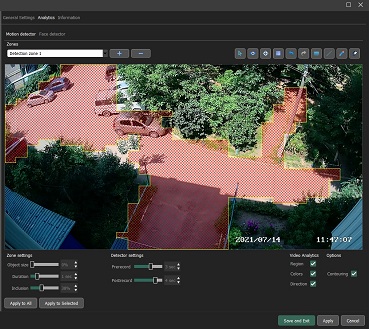 |
Sound recording in Line systems is synchronized with video recording as well as in recording mode when the volume exceeds the preset level. You can work with microphones embedded in video surveillance IP cameras. In this case, the system will identify the microphone as independent equipment linked to the camera that it is part of.
Managing Line network functions allows you to:
− use the proxy server’s system settings;
− use the IP address filter;
− change working ports;
− use the free Dynamic DNS service.
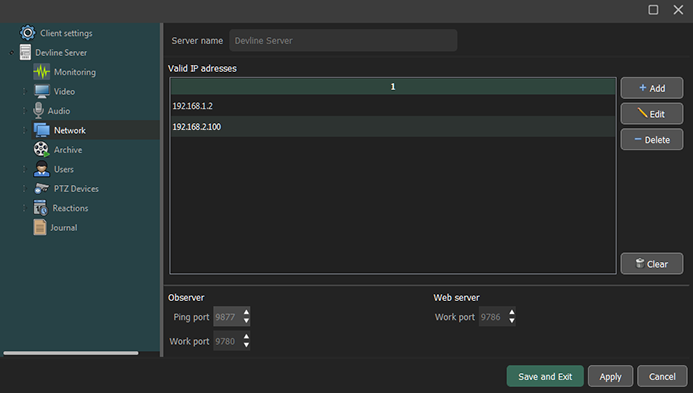
Video surveillance cameras can record to local and network disks. There is also an option to duplicate the archive.
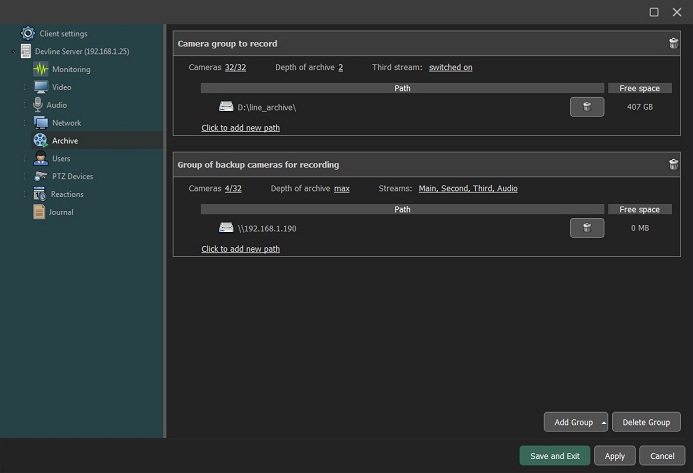
The system allows you to create an unlimited number of users and set individual access for each of them to cameras, microphones and functions (all functions in the interface can be restricted).
You can restrict access time to the system for each user. In addition, everyone can set a specific view. By joining users in a group, you can apply common settings.
In the settings window of PTZ cameras, you can save preview presets and use these to create tours for PTZ cameras.
The video surveillance system is equipped with the Reactions smart module, which regulates the system’s external and internal elements according to special settings. The module is responsible for the logical order of actions performed by the system’s elements in critical situations.
The main Reactions module functions include:
− sending text messages;
− saving a frame to an FTP server;
− sending emails;
− enabling sound notifications on the server and client;
− launching the Alarm Monitor;
− sending http requests;
− launching external programs;
− switching to presets for PTZ cameras;
− launching tours for PTZ cameras;
− recording settings;
− changing microphone settings.
You can read more about the Reactions settings in Line software in the Free Video Surveillance Modules section.
The server log allows you to track the actions of users and internal events.