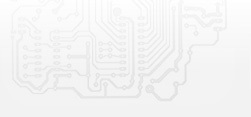Line for Linux
|
Overview
The Line 8 video surveillance system for Linux is simple to install and configure. It also has the impressive functionality of professional software and can be deployed at any facility. The new generation Line 8 software includes features such as cross platform for different operating systems, new video analytics, H.265 codec support, a user-friendly design, more flexible settings for the motion detector and a web server based on HTML5. It also retains support for 21 video surveillance modules that expand the system’s capabilities, remote control using Line Cloud, including TURN (1 Mbit/s free) and Dynamic DNS services, stable operation with 99% of IP cameras from different manufacturers and always free technical support and updates. |
|
FAQ
Line installation
To install the software, open the terminal and follow the sequence of commands: wget -O line.run 'https://www.devline.net/count.php?c=420' chmod 0755 line.run sudo ./line.run To install the software’s demo version, open the terminal and follow the sequence of commands: wget -O line.run 'https://www.devline.net/count.php?c=422' chmod 0755 line.run sudo ./line.run Installation with no need to answer questions: yes | sudo ./line.run Licence activation
/opt/line/bin/licensing activate XXXX-XXXX-XXXX-XXXX Activate the licence on the server with a changed administrator account
If you have changed the Line administrator username or password, then activate the licence as follows: /opt/line/bin/licensing -uusername -ppassword activate code-from-a-card We would recommend using space at the beginning of the command to prevent the account data from saving in the session history. View the activated licence log
/opt/line/bin/licensing list Delete licence information from the server
sudo rm /var/opt/line/licenses /var/opt/line/cfg/licenses Restart the kernel
sudo systemctl restart line Assign the record to another disk
Create a directory where the disk will be mounted: mkdir /media/disk1 Find our disk’s UUID: sudo blkid Copy the disk's UUID, open the fstab configuration file: sudo nano /etc/fstab Write our disk at the bottom of the file (press Ctrl-X to finish editing): UUID=7af467a3-7987-4073-a9ea-594da30375b7 /media/disk1 ext4 defaults 0 2 Mount the disk: sudo mount /media/disk1 Assign full rights to the disk to all users: sudo chmod 0777 /media/disk1 Show the relevant path in Line: X:/media/disk1/line_archive Instructions for upgrading from Line 7 to Line 8 (Windows х64 => Linux х64):
1) You must activate your Line IP for Linux licences, so make sure that you have the keys you use. You can activate Line 8 once, even if you have already used up all your available activations. If you do not have any keys, send us your system information gathered using Line (Start – All programs – Line 7.7.0 – System Information Gathering) to decrypt the licences. 2) Install the Line 8 software on a server running Windows х64. You do not have to activate the licenses at this stage. 3) You can import Line 7 server settings to Line 8 by using the script “C:\Program Files\DevLine\Line8\import-line7-settings.bat”. The archive recorded by Line 7 will be available in Line 8 after importing using the script “C:\Program Files\DevLine\Line8\convert-line7-archive.bat”. 4) After converting the settings and archive, copy the folder “C:\ProgramData\DevLine\Line8\settings\v1” and the required days from the archive to an external drive. 5) Install Line 8 for Linux, replace the folder “/var/opt/line/settings/v1” with root rights with the previously copied v1 and restart the Line 8 service: sudo systemctl restart line. Archive recording and Dynamic DNS settings must be configured again. 6) Activate the licences (Observer => Manage => «Devline Server» => Licensing) and reconnect to the server. 7) The previously converted Line 7 archive can be copied to the directory for Line 8 recordings. Instructions for upgrading from Line 7 to Line 8 (Windows х32 => Linux х64):
1) You must activate your Line IP for Linux licences, so make sure that you have the keys you used. You can activate Line 8 once, even if you have already used up all your available activations. If you do not have any keys, send us your system information gathered using Line (Start – All programs – Line 7.7.0 – System Information Gathering) to decrypt the licences. 2) To convert settings and the archive, you will need a computer running Windows х64. Move the folder with configuration files “C:\Program Files\DevLine\Line\CFG” from the server to the folder “C:\ Program Files (x86)\DevLine\Line\CFG” on a computer running Windows х64 and install the Line 7х64 software with restored settings. You do not have to activate the licenses at this stage. 3) Install Line 8 software on a computer running Windows х64 with Line 7х64 installed. You do not have to activate the licenses at this stage. 4) You can import Line 7 server settings to Line 8 by using the script “C:\Program Files\DevLine\Line8\import-line7-settings.bat”. The archive recorded by Line 7 will be available in Line 8 after importing using the script: C:\Program Files\DevLine\Line8\convert-line7-archive.bat. 5) After converting the settings and archive, copy the folder “C:\ProgramData\DevLine\Line8\settings\v1” and the required days with the archive to an external drive. 6) Install Line 8 for Linux, replace the folder “/var/opt/line/settings/v1” with root rights with the previously copied v1 and restart the Line 8 service: sudo systemctl restart line. Archive recording and Dynamic DNS settings must be configured again. 7) Activate the licences (Observer => Manage => Devline Server => Licensing) and reconnect to the server. 8) The previously converted Line 7 archive can be copied to the directory for Line 8 recordings. Instructions for upgrading from Line 7 to Line 8 (Linux х64 => Linux х64):
To upgrade from Line for Linux v20191029 and below, you must activate Line IP licences again, so make sure that you have the keys you use. You can activate Line 8 once, even if you have already used up all your available activations. If you do not have any keys, send us your gathered system information (sudo – opt – line – bin – sysinfo) to decrypt the licences. You do not have to convert settings and the archive. Collecting system information
sudo /opt/line/bin/sysinfo Delete Line
sudo systemctl disable line.service sudo rm -rf /opt/line /etc/opt/line /var/opt/line /lib/systemd/system/line.service Uninstall Line (version 8.1 and higher)
We recommend that you uninstall the software using the below command, where the application settings and license information will be kept: sudo /opt/line/sbin/uninstall You can uninstall Line along with its settings, whereas the license information will be kept: sudo /opt/line/sbin/uninstall -P The installation file is intended only for 64-bit versions of the operating systems Linux glibc>=2.22 |

|
-
10 Mpx
- Support with a resolution of up to 10 Mpx
- Support with a resolution of up to 10 Mpx
-
Two streams
- Support the load of two streams
- Support the load of two streams
-
Video Analytics
- Filtering archive record by detection, object size and color.
- Filtering archive record by detection, object size and color.
-
H.265
- Record using H.265 for a smaller file size
- Record using H.265 for a smaller file size
-
H.264
- Record using H.264
- Record using H.264
-
MJPEG
- Record MJPEG for high quality surveillance footage
- Record MJPEG for high quality surveillance footage
-
Audio
- Support for audio transmission from IP cameras
- Support for audio transmission from IP cameras
-
PTZ
- Using a rotary device
- Using a rotary device
-
Dynamic DNS
- Support Dynamic DNS
- Support Dynamic DNS
-
TURN
- Service TURN (1 Mbit/s free).
- Service TURN (1 Mbit/s free).
-
RTSP
- Ability to capture RTSP stream
- RTSP output
-
x64
- Supports 64-bit systems Linux.